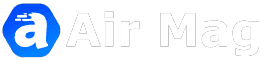How to Delete a Facebook Page
How to Delete a
Facebook Page and Take Control of Your Online Presence?
Content
1. Introduction
2. Understanding the importance of
deleting a Facebook page
3. Step 1: Open your Facebook page settings
4. Step 2: Go to Delete Page
5. Step 3: Confirmation of your decision to
delete the page
6. Additional tips for protecting your data
7. Conclusion
Introduction
Have you ever wondered how to delete a Facebook
page and regain control of your online presence? Whether you see no value in
having a Facebook Page or are concerned about the privacy implications,
deleting a Page can provide peace of mind. In this comprehensive guide, we will
walk you through the steps to permanently delete a Facebook page. By following
these simple guidelines, you can say goodbye to your site and take control of
your data. Let's dive in!
Understanding the importance of deleting a
Facebook page
Before we dive into the step-by-step process of
deleting a Facebook page, it's essential to understand why it matters. With the
increasing focus on privacy and data protection, it is essential to take
control of your online presence. By deleting a Facebook Page, you eliminate any
access or control the platform has over your personal information. This step
ensures that your data is no longer collected, shared or used for targeted
advertising. Now let's see the steps to delete your Facebook page.
Step 1: Open your Facebook page settings
The first step in deleting your Facebook page is
to access your settings. To do this, follow these simple instructions:
1. Log in to your Facebook account using your
credentials.
2. Go to the top right corner of the page and
click the down arrow to open the drop-down menu.
3. In the drop-down menu, find and click
"Manage Pages".
4. You will be redirected to the Pages section,
where you will find a list of all the pages you manage.
5. Identify the page you want to delete and
click it to open the page settings.
Step 2: Go to the Delete Page option
The page settings are now available and it's
time to find the option to delete the page. Follow these steps:
1. In the page settings, find the
"General" tab.
2; Scroll down until you find the "Remove Page" section.
3. In this section, you will see an option to
“Remove [Page Name] permanently”.
4. Tap this option to continue the removal
process.
.jpg)
How to Delete a Facebook Page
Step 3: Confirm the decision to delete the page
Deleting a Facebook page is a significant
decision, so the platform requires final confirmation before proceeding. Follow
the instructions below to confirm the deletion:
1. After clicking "Permanently Delete [Page
Name]", a dialog will appear informing you that your page will be
permanently deleted.
2. Carefully read the information in the dialog
box to make sure you understand the consequences of deleting the page.
3. If you still wish to continue, click the
"Delete" button.
Additional tips for protecting your personal
data
Deleting your Facebook page is an important step
in protecting your personal data. However, additional precautions must be taken
to protect your privacy. Here are some additional suggestions you may
want to consider:
Regularly review and update your privacy
settings on other social media platforms.
Be careful about the information you share
online, including personal or sensitive information.
Consider using a password manager to ensure
secure and unique passwords for all your online accounts.
It is highly recommended to activate
two-factor authentication, whenever possible, to provide an additional layer of
security.
Stay informed about online privacy practices and
check regularly for updates or changes to the privacy policy.

How to Delete a Facebook Page
Conclusion
Deleting a Facebook Page can be a liberating
experience that allows you to regain control of your online presence and
personal information. By following the simple steps outlined in this guide, you
can confidently say goodbye to your Facebook page and take back your privacy.
Remember that it is essential to regularly review your online privacy practices
and be informed of data protection measures. Don't let your online presence
define you - take control and protect your privacy today!
https://sixads.net/blog/how-to-delete-facebook-page/
https://www.businessinsider.com/guides/tech/how-to-delete-facebook-page
 |
| How to Delete a Facebook Page |
How to Delete a
Facebook Page and Take Control of Your Online Presence?
Content
1. Introduction
2. Understanding the importance of
deleting a Facebook page
3. Step 1: Open your Facebook page settings
4. Step 2: Go to Delete Page
5. Step 3: Confirmation of your decision to
delete the page
6. Additional tips for protecting your data
7. Conclusion
Introduction
Have you ever wondered how to delete a Facebook
page and regain control of your online presence? Whether you see no value in
having a Facebook Page or are concerned about the privacy implications,
deleting a Page can provide peace of mind. In this comprehensive guide, we will
walk you through the steps to permanently delete a Facebook page. By following
these simple guidelines, you can say goodbye to your site and take control of
your data. Let's dive in!
Understanding the importance of deleting a
Facebook page
Before we dive into the step-by-step process of
deleting a Facebook page, it's essential to understand why it matters. With the
increasing focus on privacy and data protection, it is essential to take
control of your online presence. By deleting a Facebook Page, you eliminate any
access or control the platform has over your personal information. This step
ensures that your data is no longer collected, shared or used for targeted
advertising. Now let's see the steps to delete your Facebook page.
Step 1: Open your Facebook page settings
The first step in deleting your Facebook page is
to access your settings. To do this, follow these simple instructions:
1. Log in to your Facebook account using your
credentials.
2. Go to the top right corner of the page and
click the down arrow to open the drop-down menu.
3. In the drop-down menu, find and click
"Manage Pages".
4. You will be redirected to the Pages section,
where you will find a list of all the pages you manage.
5. Identify the page you want to delete and
click it to open the page settings.
Step 2: Go to the Delete Page option
The page settings are now available and it's
time to find the option to delete the page. Follow these steps:
1. In the page settings, find the
"General" tab.
2; Scroll down until you find the "Remove Page" section.
4. Tap this option to continue the removal
process.
.jpg) |
| How to Delete a Facebook Page |
Step 3: Confirm the decision to delete the page
Deleting a Facebook page is a significant
decision, so the platform requires final confirmation before proceeding. Follow
the instructions below to confirm the deletion:
1. After clicking "Permanently Delete [Page
Name]", a dialog will appear informing you that your page will be
permanently deleted.
2. Carefully read the information in the dialog
box to make sure you understand the consequences of deleting the page.
3. If you still wish to continue, click the
"Delete" button.
Additional tips for protecting your personal
data
Deleting your Facebook page is an important step
in protecting your personal data. However, additional precautions must be taken
to protect your privacy. Here are some additional suggestions you may
want to consider:
Regularly review and update your privacy
settings on other social media platforms.
Be careful about the information you share
online, including personal or sensitive information.
Consider using a password manager to ensure
secure and unique passwords for all your online accounts.
It is highly recommended to activate
two-factor authentication, whenever possible, to provide an additional layer of
security.
Stay informed about online privacy practices and
check regularly for updates or changes to the privacy policy.
 |
| How to Delete a Facebook Page |
Conclusion
Deleting a Facebook Page can be a liberating experience that allows you to regain control of your online presence and personal information. By following the simple steps outlined in this guide, you can confidently say goodbye to your Facebook page and take back your privacy. Remember that it is essential to regularly review your online privacy practices and be informed of data protection measures. Don't let your online presence define you - take control and protect your privacy today!
https://sixads.net/blog/how-to-delete-facebook-page/
https://www.businessinsider.com/guides/tech/how-to-delete-facebook-page